Everything today is a tab in your browser but sometimes you just want a dedicated app; 😬 nativefier is a great little utility for creating a middle ground, you get a single window application for any website you want!
IMHO Home Assistant is most useful as an app, Alt-Tab'ing to HA waaaayyy quicker than flicking to a browser and then again a pinned tab.
Here is an example using Ansible to wrap a URL into a Linux application, now there's nothing specifically Home Assistant about this example, by changing the Name/Icon/URL you can have anything you like has a local application, e.g. Twitter, BBC iPlayer, etc!
To further complicate things, I decided I didn't want to install nativefier since I'm likely to only use it once or twice, they provide a docker image so this script will leverage podman 😅
This screen-shot is my goal, a gnome application...
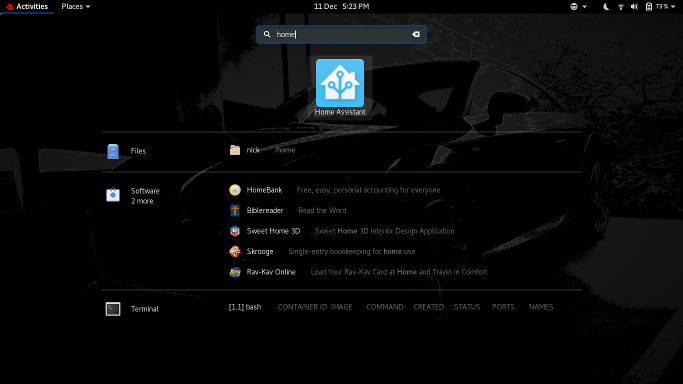
To get there, ansible will need a few things:
- Ansible Playbook
- Icon for Shortcut
- A
.desktopfile/template for the Shortcut - A temporary folder to generate the stuff (and the owner/user of said folder)
- The URL to wrap up as an app
Ansible Playbook
Copy this onto your system, and edit the variables at the top to fit your needs!
---
- hosts: localhost
become: true
vars:
hassio_dir : "/opt/hassio"
hassio_url : "http://homeassistant.local:8123"
hassio_icon : "./home-assistant-icon.png"
hassio_temp : "./hassio"
hassio_temp_usr : "linickx"
tasks:
- name: Check if Hassio App is installed
stat: "path={{ hassio_dir }}"
register: hassio_stat
- name: Create Temp Home Assistant Directory
become: no
file:
path: "{{ hassio_temp }}"
state: directory
owner: "{{ hassio_temp_usr }}"
group: "{{ hassio_temp_usr }}"
when: hassio_stat.stat.exists == False
- name: Set Permissions on Temp Home Assistant Directory
file:
path: "{{ hassio_temp }}"
mode: 0777
when: hassio_stat.stat.exists == False
- name: Podman - Run nativefier
become: no
containers.podman.podman_container:
name: nativefier
image: docker.io/nativefier/nativefier:latest
rm: yes
command:
- "--name Home Assistant"
- "--icon /home-assistant-icon.png"
- "--full-screen"
- "{{ hassio_url }}"
- "/output/"
volumes:
- "{{ hassio_icon }}:/home-assistant-icon.png:Z"
- "{{ hassio_temp }}/:/output/:Z"
when: hassio_stat.stat.exists == False
- name: Wait for Hassio to be built
wait_for:
path: "{{ hassio_temp }}/HomeAssistant-linux-x64/HomeAssistant"
delay: 15
when: hassio_stat.stat.exists == False
- name: Check if files need moving...
stat: path="{{ hassio_temp }}/HomeAssistant-linux-x64"
register: hassio_build_stat
- name: Move Hassio to {{ hassio_dir }}
command: "mv {{ hassio_temp }}/HomeAssistant-linux-x64 {{ hassio_dir }}"
when: hassio_build_stat.stat.exists
- name: Change Hassio Permission (Owner)
file:
path: "{{ hassio_dir }}"
owner: root
group: root
recurse: yes
when: hassio_build_stat.stat.exists
- name: Desktop Shortcut
template:
src: "./hassio.desktop.j2"
dest: "/usr/share/applications/hassio.desktop"
owner: root
group: root
mode: 0644
- name: Clean up Temp Home Assistant Directory
file:
path: "{{ hassio_temp }}"
state: absent
- name: Clean up Podman image
containers.podman.podman_image:
name: docker.io/nativefier/nativefier
state: absent
Icon for Shortcut
This is easily Googled, but to save you 30sec the Home Assistant Logos can be found here.
The .desktop file
To make this work with Anisble, it's Jinja file. No changes needed here, save it as: hassio.desktop.j2
[Desktop Entry]
Encoding=UTF-8
Version=1.0
Name=Home Assistant
Exec={{ hassio_dir }}/HomeAssistant
Terminal=false
Icon={{ hassio_dir }}/resources/app/icon.png
Type=Application
Categories=Application;Network;Internet;
Comment=Native Home Assistant GUI
The temporary folder & URL
The URL was set in the ansible variables, so a quick note about the temporary folder.
By default the nativefier container builds the application within "it's self" which is pretty much no use, therefore the folder is used as a local mount point allowing the output locally, since the container user ID is different to the ansible user, we need to create it as world writeable (which is a security issue), therefore once the process is completed and the container finishes we clean up by moving the folder and correcting the permissions!
Any URL will do!
Assuming this has made sense, the opportunities to make other apps should be clear, tweak the icon, update the .desktop template & away you go!
